Quick Way To Update Graphics Driver in Windows 10
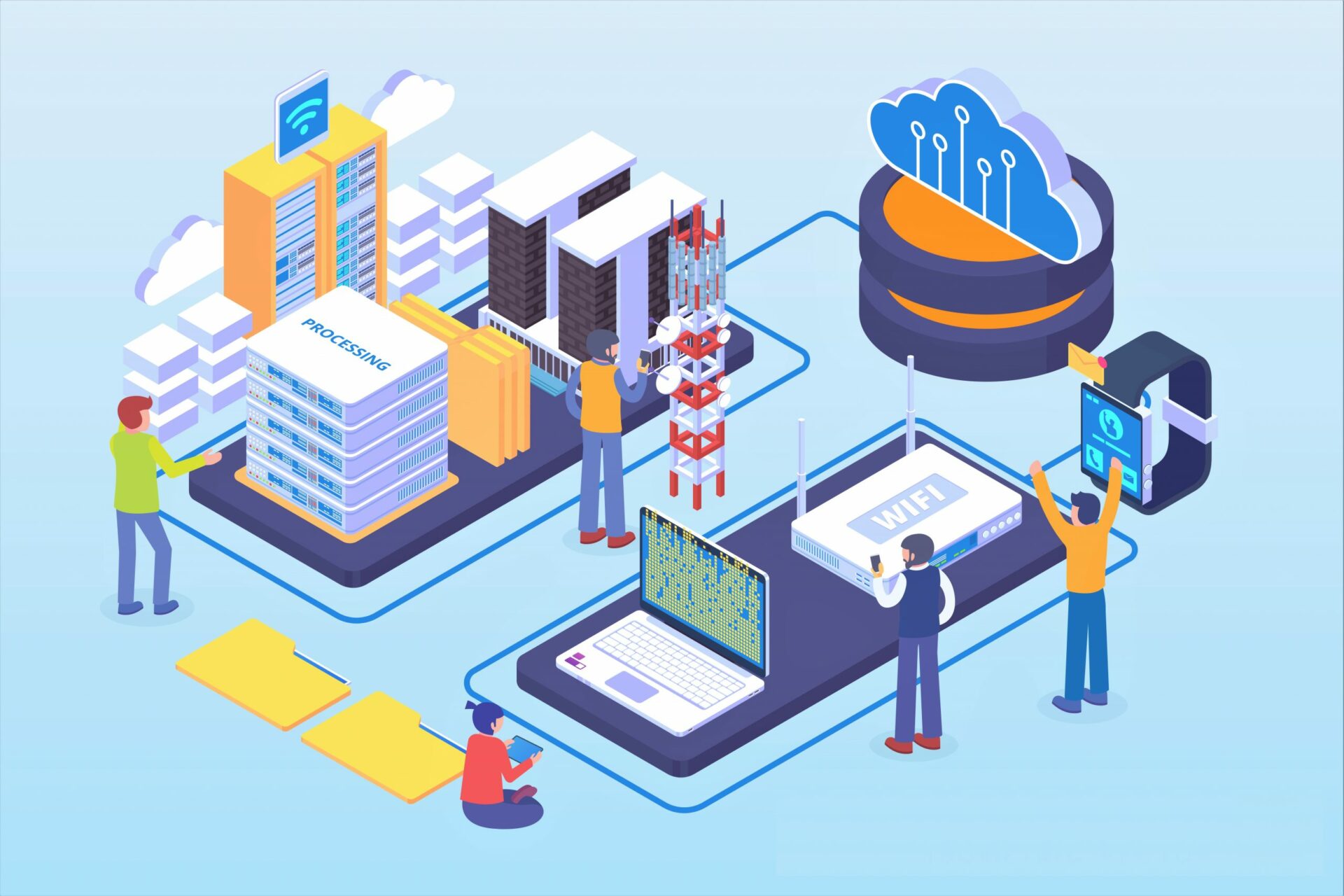
Update Graphics Driver in Windows 10 From the Manufacturer’s Website
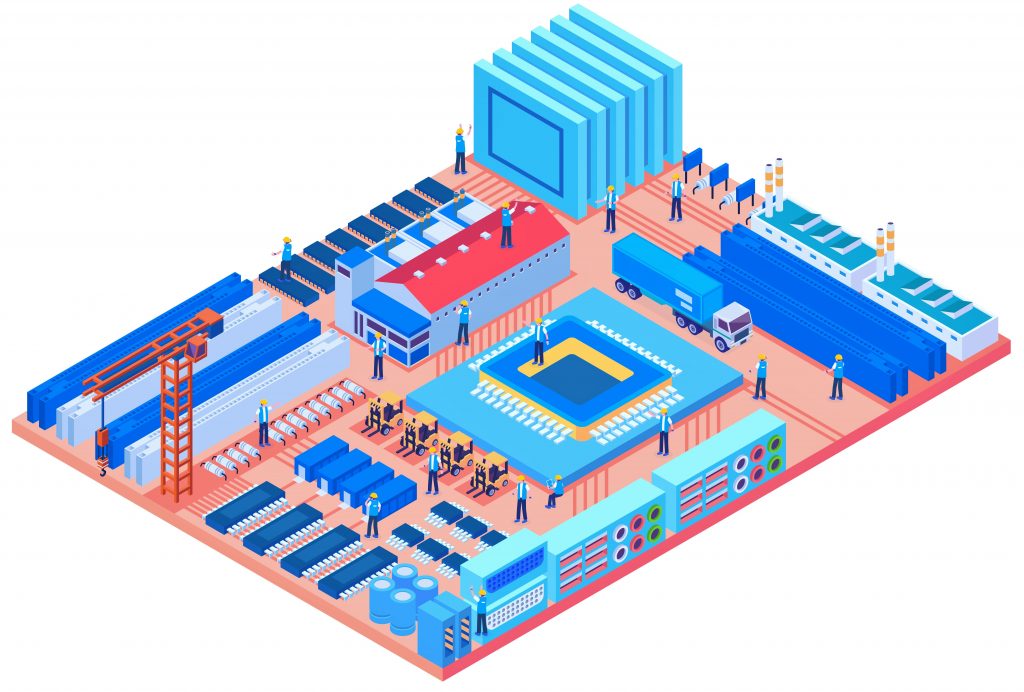
Getting drivers from the manufacturer’s website is a bit tricky especially if you use separated graphic cards like Nvidia, AMD. But, it’s the best way to update your drivers compared to other third-party software.
This is because if you update the drivers with a third-party update software, modified/third-party or incompatible drivers may be installed. In this instance, it us up to you to decide as to what option will you go with.
In here, I divided the information on how to update graphics driver in Windows 10 depending on your device. The steps given below are for laptop users.
Are you a desktop user? Go to the next page to see how to download graphic drivers for your Windows 10 PC.
For laptop users: Update graphics driver in Windows 10 from manufacturer’s website

If you are a laptop user, you know very well the manufacturer of your device. So, to update graphics driver in Windows 10, the first thing you have to do is to go to the relevant manufacturer website from the links given below (report to us if the links are broken):
Since the steps for every laptop brand are difficult, so from here, I will elaborate on how to update the integrated graphics driver, separate GPU driver of a laptop in general (no laptop specifications).
1. Go to the Manufacturer’s Website
As an example, I will tell you how to update graphics driver of Dell XPS 13 9310 model. You can get the graphics driver on your laptop in the same way. Follow me!
First, visit Dell’s website download page.
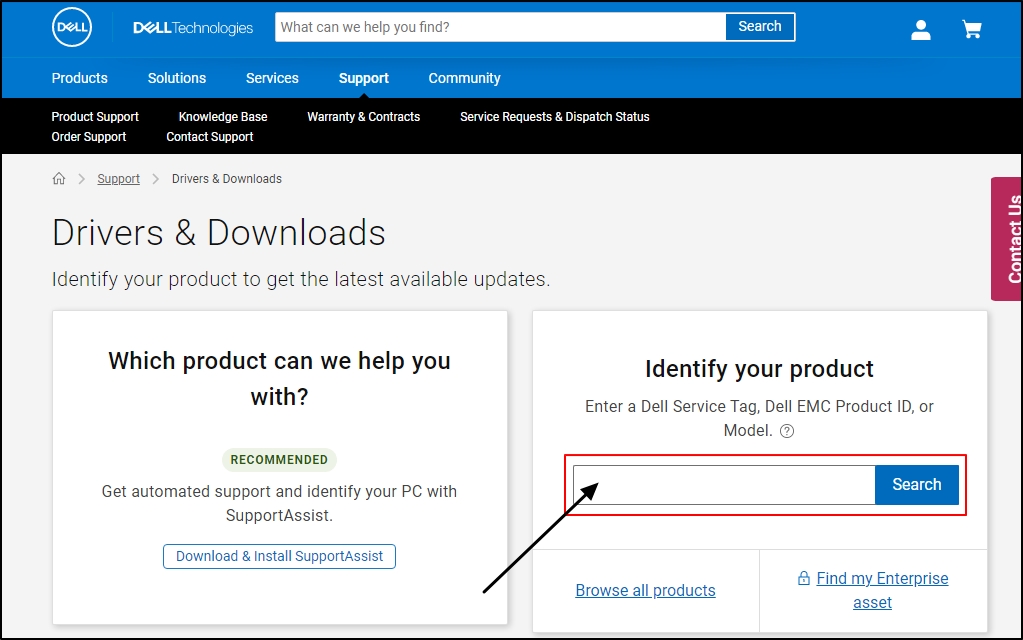
2. Enter/select your laptop model and the model number
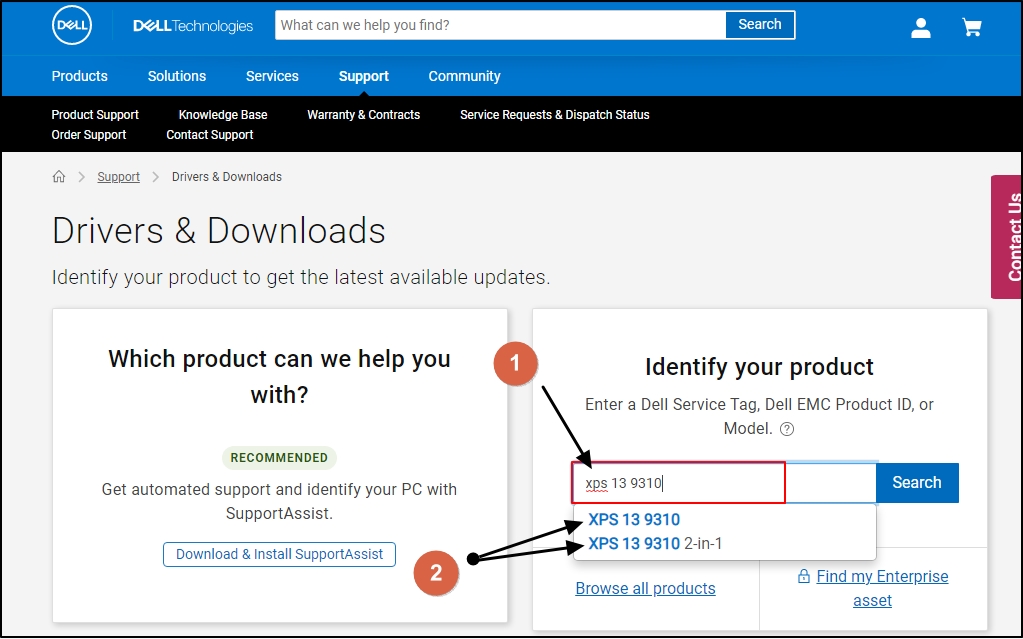
Some laptop manufacturers websites have auto-detection feature on their websites, but not all the manufacturers have that same feature.
In such case, you have to correctly type the model number of your laptop in the search bar and right after this, go to the drive download page of the relevant laptop.
3. Sort-out the results to Video, Windows 10
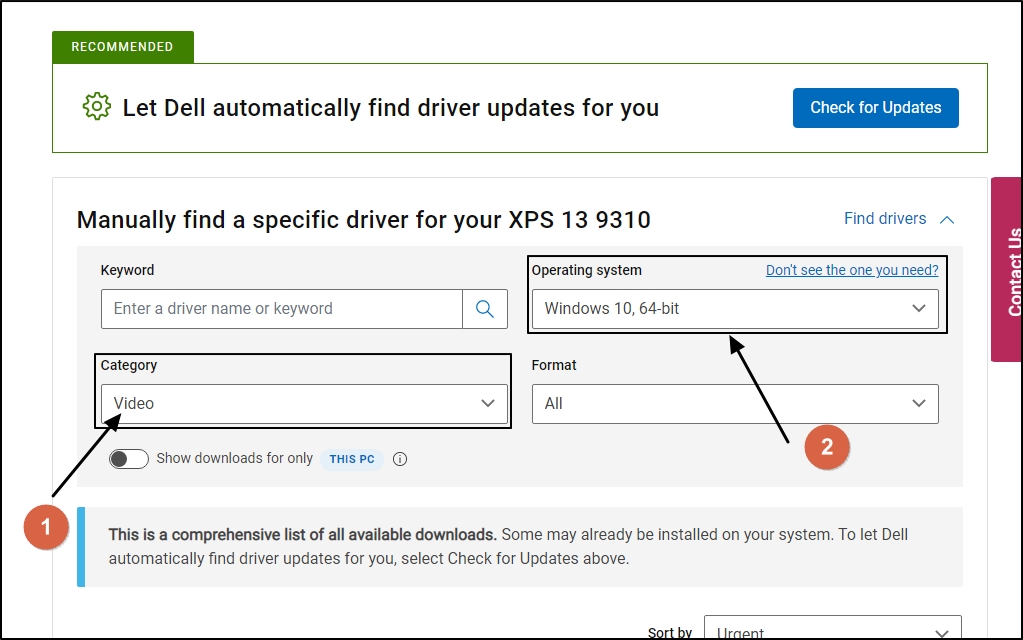
Once you have entered the correct model of your laptop, the download page will open.
From there, select the category as Video and the Operating system as Windows 10 and the architecture. If possible, sort-out the results as the latest so you can get the latest video drivers available.
4. Download and install the drivers
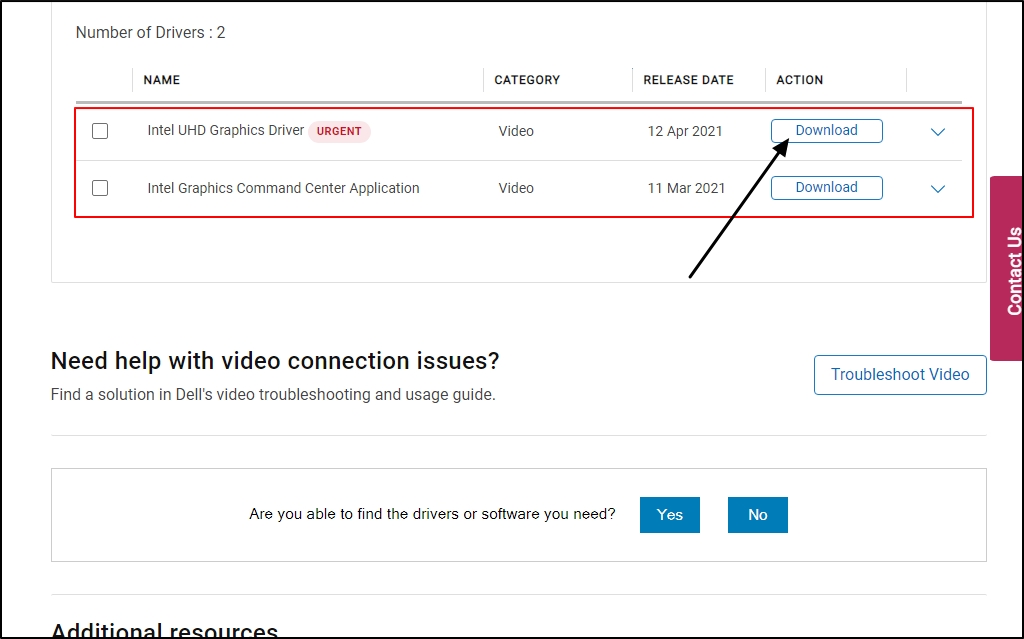
Finally, you will see the list of graphics drivers available. From there, you can download the required graphics driver (here, it is Intel UHD Graphics) and install it like any other programs.
Install the updates with these in mind:
- Make sure you have downloaded the correct driver package;
- Save your work and close all the programs;
- Restart your device once the update is installed; and
- If you have any issues after updating the driver, contact us or leave a comment at the bottom of this article.
Laptops: Update Nvidia/AMD Graphic Drivers in Windows 10
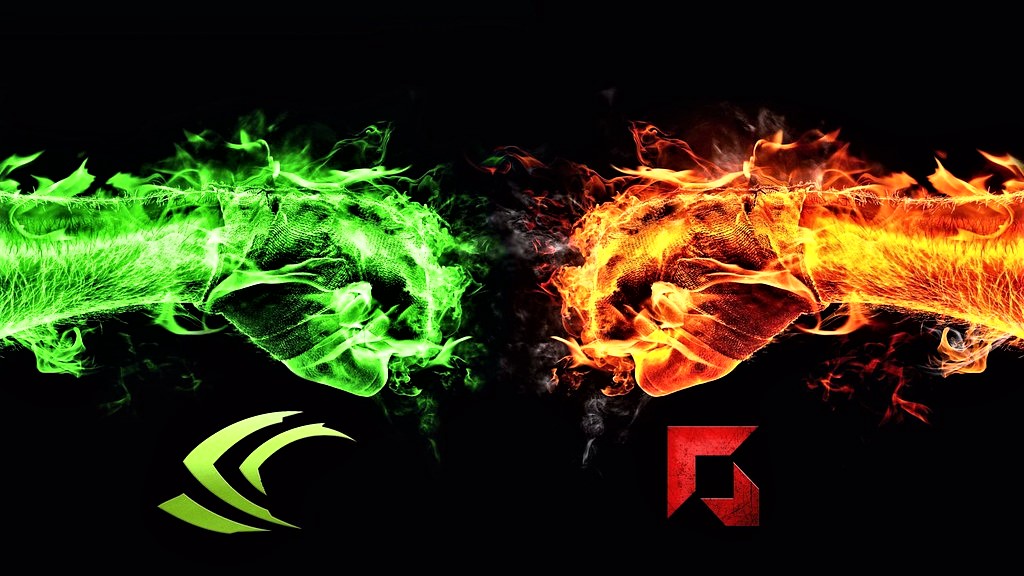
Gaming laptops and some other business laptops are come of high end or mid range Nvidia/AMD graphic chips. For those laptops, you may need to find updates separately if there is no driver for them in the manufacturer’s website.
It can be done easily by going to the download page of the relevant graphic chip manufacturer stated above (report to us if the links are broken).
Nvidia Downloads Page
AMD Downloads Page
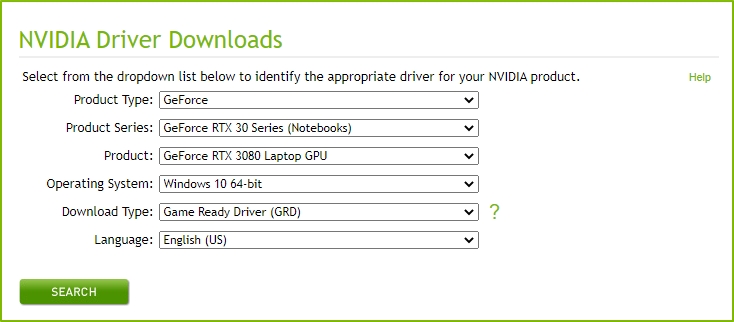
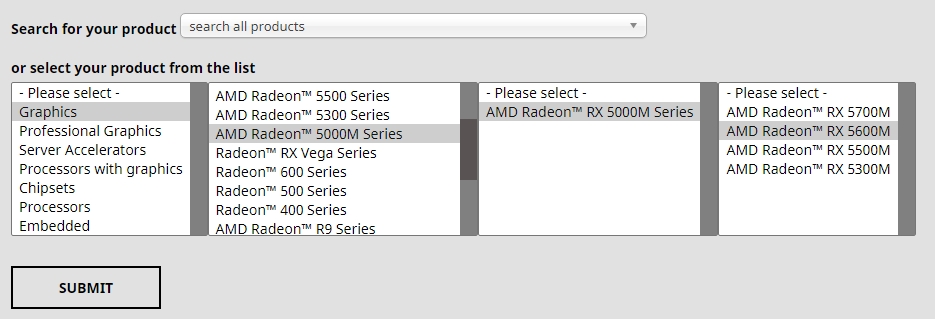
- Make sure you have downloaded the correct packages;
- Save your work and close all the programs;
- Restart your device once the update is installed; and
- If you have any issues after updating the driver, contact us or leave a comment at the bottom of this article.