How to Fix These Settings are being Managed by Vendor Application on Windows
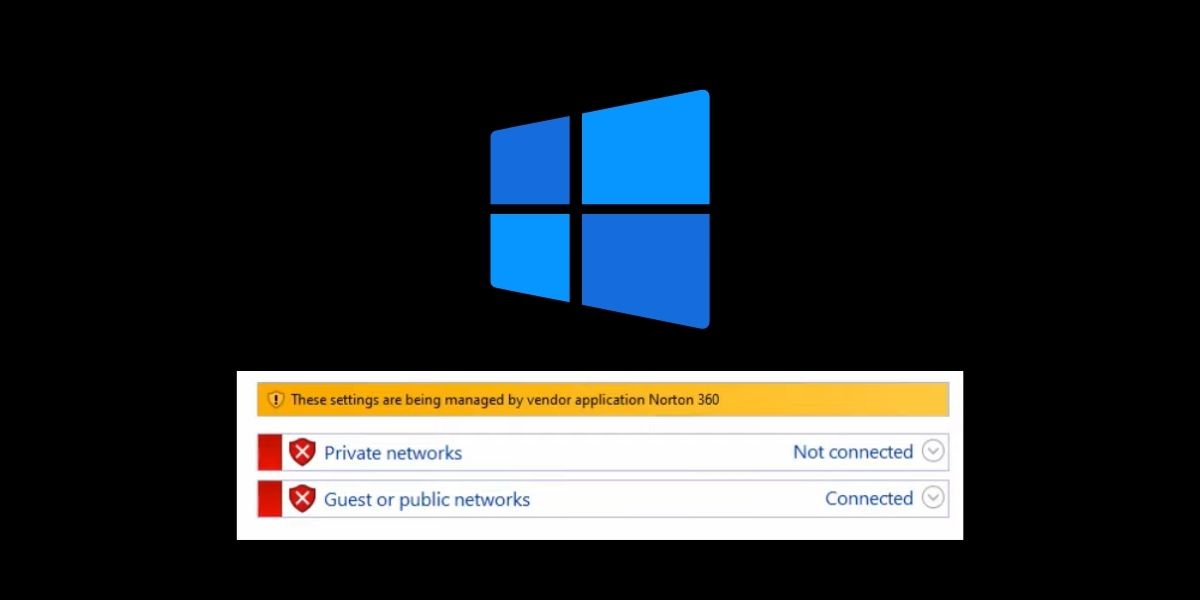
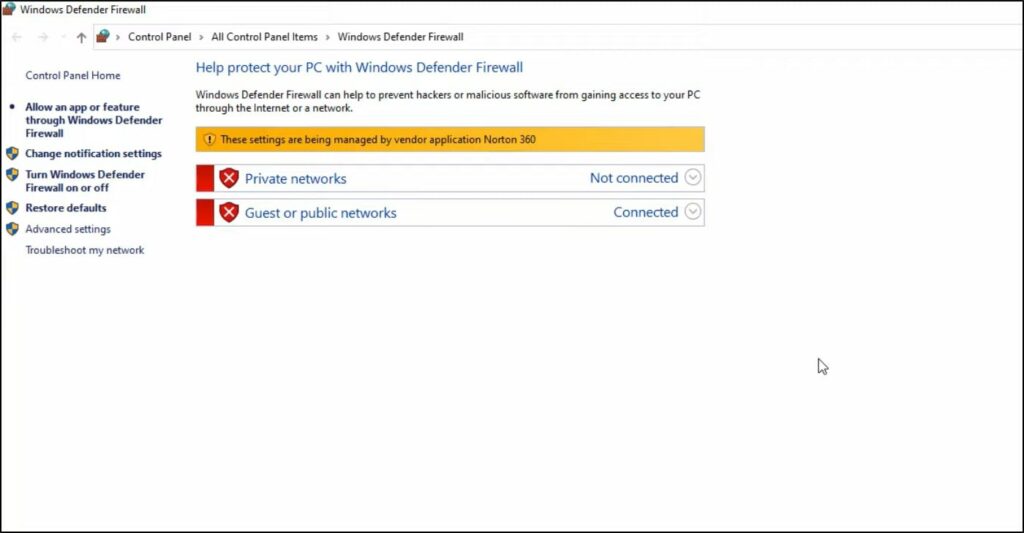
You went to turn on Windows firewall/Security but you get “these setting are being managed by vendor application…..” error message.
If this is the issue you are having right now, don’t worry. We have got you!
In this guide I will show you how to fix that annoying message “these settings are being managed by vendor application” in Windows 11/10 or 8.
Why do I get “These settings are being managed by vendor application” Message?
As I said at the beginning of this guide, We saw bunch of users on forums complaining that they get this message when they try to turn on Windows firewall or Windows security (known as defender before).
So we did some check in to see why this error coming up.
The main reason for this error is having another antivirus/firewall software installed on the same computer.
Since Windows firewall and Windows security software are preinstalled with Windows, the third party firewall/antivirus software turn them off to avoid software conflicts.
You can see which firewall/antivirus software cause the issue by seeing the message (see the image below).
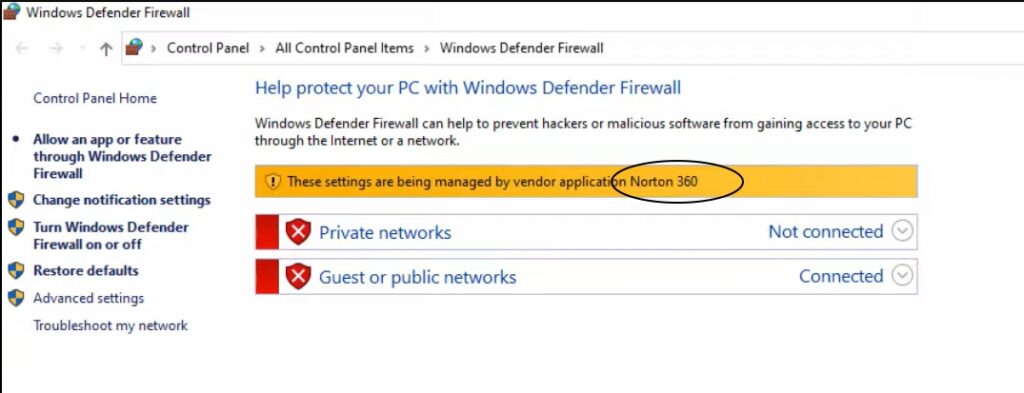
How can I get rid of “These settings are being managed by vendor application” message?
To get rid of this message and enable Windows firewall and security again, you have to turn off or uninstall that third party firewall/antivirus software causing the issue.
It is up to you to decide whether you turn off or uninstall it. I will show you both ways.
Solution 01 – Disable/turn off any third-party antivirus software installed on your computer
Turning off antivirus software can be vary and relatively easy depend on the software you have installed on your computer.
Therefore, I have listed how to turn off most common antivirus software below. Find one that you have on your system and follow the steps to turn it off.
How to turn off MacAfee Antivirus

- Open MacAfee antivirus using the taskbar icon on the right side or using windows search (type MacAfee on search bar)
- Click the PC tile then firewall
- Turn off firewall
Now you will be able to turn on Windows firewall, but to enable Windows security or defender, you will have to turn off antivirus feature as well like did for the firewall before.
If you found it difficult to turn off MacAfee antivirus, follow this video or this official article for help.
How to turn off Norton Antivirus
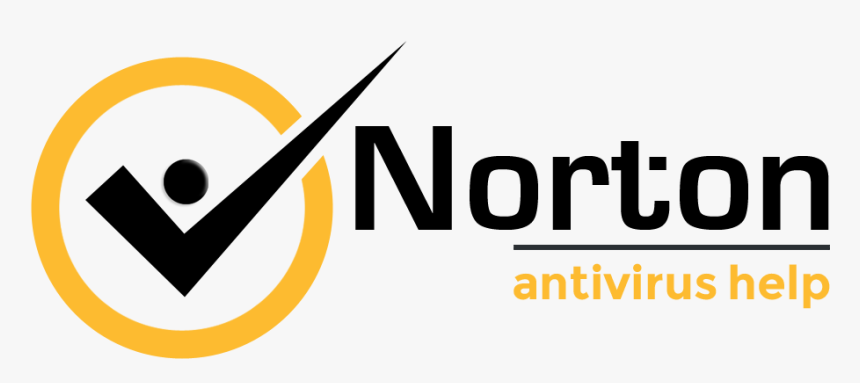
You can easily turn off Norton antivirus by simply right clicking on the icon on taskbar. Here is how to do that:
- In the notification area right click on the Norton antivirus icon
- Then click on disable firewall
- after disable firewall disable auto protect as well (If you wanna turn on Windows security/Defender)
For help: https://support.norton.com/sp/en/us/home/current/solutions/v116457581
How to turn off Kaspersky Security
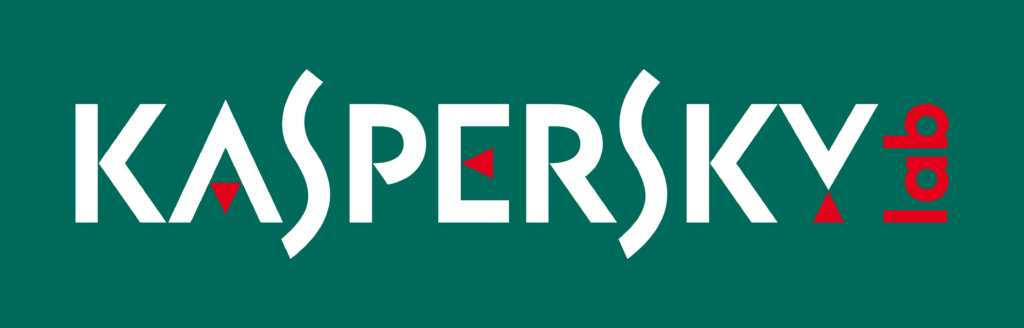
- On the right side of the taskbar click on Kaspersky security icon
- Select Turn protection off
For help: https://support.kaspersky.com/KIS4Mac/16.0/en.lproj/pgs/58285.htm
Note: If your antivirus software is not listed here please refer to the product’s website (Or simply google).
Usually there is an icon on the right side of the taskbar. You will be able to turn off the antivirus/firewall from there.
Solution 02: Uninstall any third-party antivirus software installed on your computer
If turning off antivirus did not work or you want to get rid of third party antivirus, you can uninstall any antivirus software installed on your computer to get rid of “These settings are being managed by vendor application” message and turn Windows firewall/security back on.
It is easy to uninstall antivirus software, just follow these steps below:
- Go to settings and then Apps
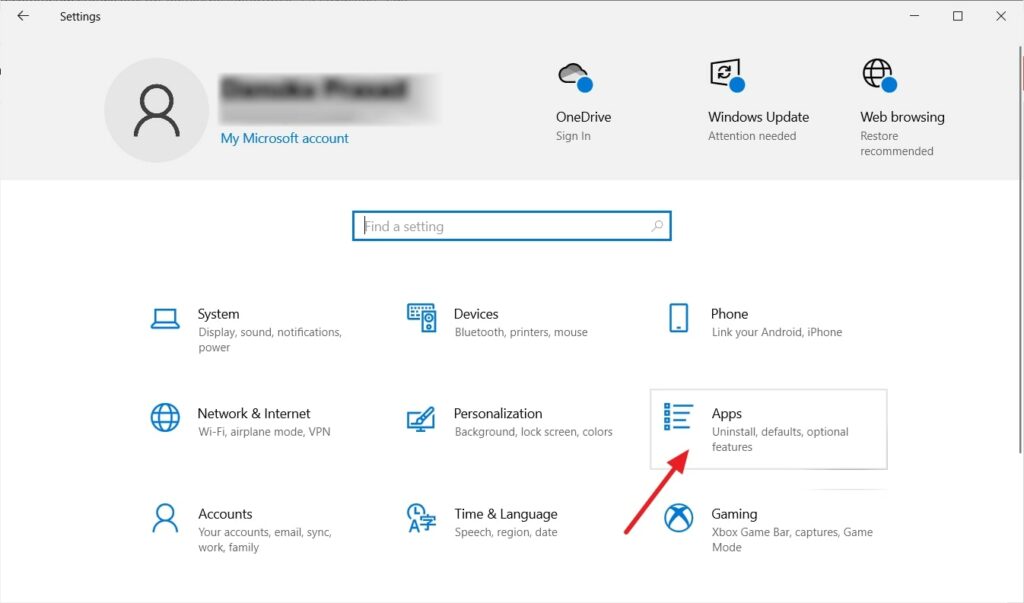
- Scroll down and find the 3rd party antivirus software then click on it
- Uninstall button will be visible and then click on it
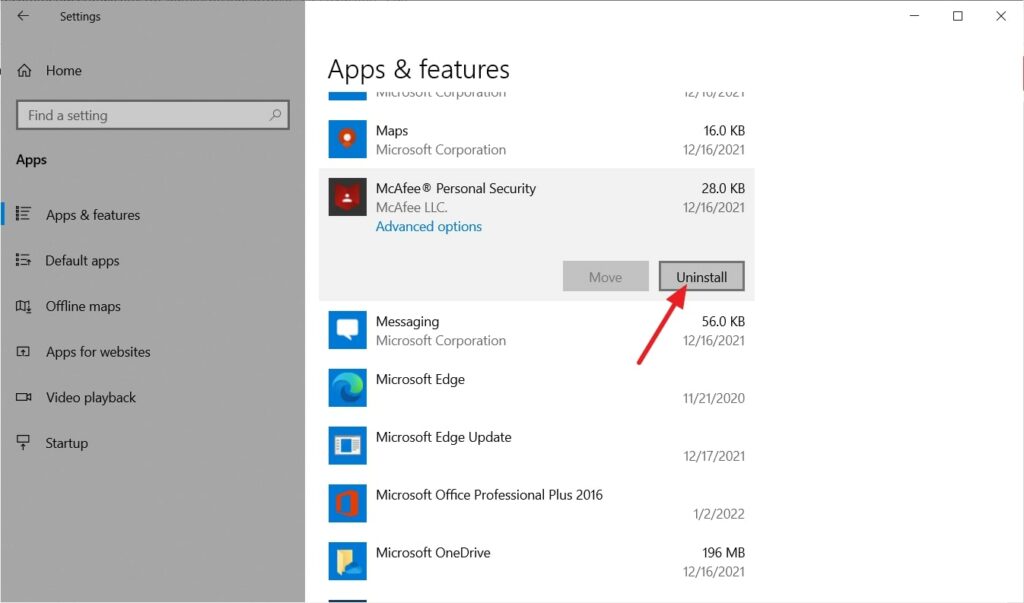
- Complete the uninstallation, then restart your computer
- Go back and turn on Windows firewall/Security again.
Final thoughts: Do you need 3rd party antivirus/firewall software?
If you are using Windows 10 or 11 computer, both are comes with powerful antivirus/firewall software which is called Windows Security.
If you are not doing heavy internet browsing such as downloading torrents, cracked software, you will be fine with it.
But if you need extra protection and other features such as parent controls, advanced firewall security, then you can purchase a third-party antivirus software and use.
The important thing to know that is usually any third-party antivirus software use significant amount of memory (RAM) and CPU power.
What I recommend is that don’t install any third-party antivirus software if you don’t have at least 6GB of RAM installed on your PC.
Related Articles:
How to STOP Auto updates (Permanently) in Windows 10
Microsoft Edge Surf Game Cheats & Easter Eggs (New)